58 icacls permissions to system volume folder?
Open PowerShell or Command Prompt as Administrator. To do that:
a. In the Search box type: cmd or command prompt
b. Right click on the command prompt (result) and select Run as Administrator.
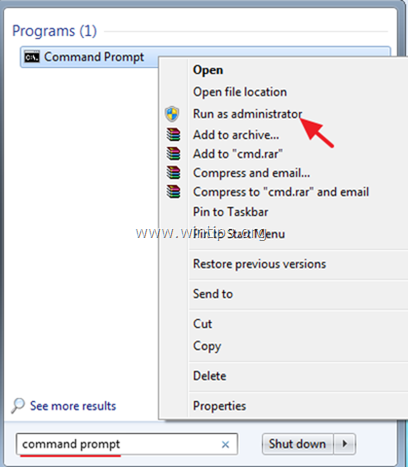
2. Give the following command to grant full access permissions for your administrator account to the directory “C:\System Volume Information”: *
- icacls “C:\System Volume Information” /grant Username:F
* Note: Don’t forget to replace the Username with your Administrator’s account name. (e.g. “Admin” in this example).
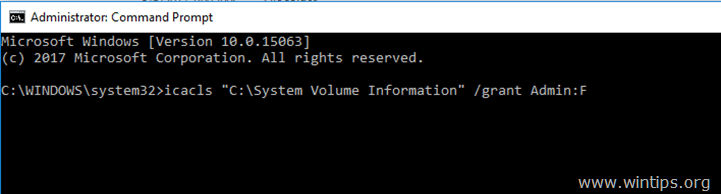
3. Then type the following command to grant full access permissions to the “C:\System Volume Information” directory and its subfolders and files:
- icacls “C:\System Volume Information” /grant Username:F /t
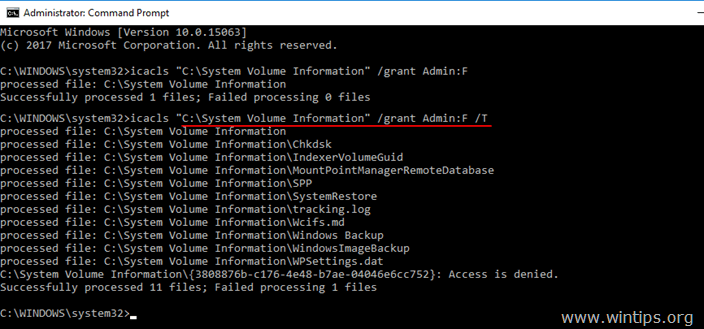
4. Now you should have access to “C:\System Volume Information” folder and to explore its contents.
5. (Optional): After troubleshooting, you can remove your access to the “C:\System Volume Information” folder, by typing the two (2) commands below in order. (Press Enter, after each command).
- icacls “C:\System Volume Information” /remove Username /t
- icacls “C:\System Volume Information” /remove Username